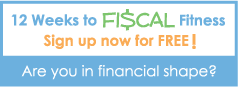Archive for the ‘Spending’ Category
Black Friday Hell
Written by Sam on November 30, 2006 – 10:41 pm -I don’t know what came over me. I actually participated in the shopping frenzy called Black Friday and came out bruised and beaten. Actually, I do know what came over me. It was a 17″ LCD monitor for $80. The perfect excuse to upgrade to a dual monitor setup (“dual monitors have been scientifically shown to increase productivity,” I keep telling my wife). Never mind that I would have to be to Best Buy at 4:00 in the morning to get a ticket for their 5:00 opening time. 4:00??? YOU’VE GOT TO BE KIDDING ME! I have a hard time getting up at 7:30. To make it worse, I live about 20 minutes from the closest Best Buy which would mean that I would need to wake up at about 3:15 to get there in time. And yet, I succumbed to the siren’s call.
I really didn’t sleep, I just took a two hour nap. It eased the pain to look at it that way. I climbed in the car just after 3:15 fearing I would be one of a small group and feel stupid for getting there so early. My fears were unfounded. Instead, I was part of a very large group of stupid people who arrived even earlier than me. As I rounded the bend, the Best Buy parking lot was full and overflowing into the neighboring Home Depot. A line surrounded the store, almost winding back to the entrance. Why I didn’t just turn back then is beyond me. I’m sure the fact that it was quarter to 4:00 had something to do with it.
Because I hadn’t anticipated such a crowd, I also didn’t think I would end up standing in the cold for almost an hour and a half and didn’t dress appropriately. A short sleeved shirt under a medium jacket just barely held enough heat to make the wait bearable. The one piece of planning I DID do was to bring a book of Sudoku puzzles. But my choice of mittens rendered that piece of brilliance useless because I couldn’t write with them on, not to mention it’s hard to do a puzzle standing up.
I did have the good fortune of standing next to some friendly people and we entertained ourselves by chatting about the things that wouldn’t be available by the time we got in the store. Actually, there was really no need to entertain ourselves as there was plenty going on around us. The hot chocolate/treat cart went around, we had a guy on a little step ladder (I guess he was pretty short) preaching a sermon, and a number of foresightful, entrepreneurial-minded people handing out business cards. We even had a little fiasco with a car parked in the loading dock. Really, it was non-stop fun.
About half way through our wait, and still holding out hope for a ticket (kinda Willy-Wonka-esque isn’t it?), I noticed in the Best Buy flier that there was an interesting piece of information that had previously eluded me. Next to each item were two lines. One listed a maximum items per customer and the other listed a minimum items per store. At a glance I would normally gloss over these lines assuming they were both restrictions on how much a customer can buy. That’s expected for super-duper promotions. But on closer inspection I realized, in my foggy stupor that one line was a customer restriction but the other line indicated the number of items in each store. The number per store for my monitor read “5.” I panicked! I quickly started counting the number of people in line, estimating how many people there were in front of me. I estimated there to be at least 300. My chances of getting a monitor were about 1.6%?!?! And yet I stayed. It was no longer about the monitor. I wasn’t going to get up at 3:15 and wait in the cold for over an hour for nothing. If I didn’t get the monitor, I was going to get a great deal on SOMETHING! Hypothermia must have been setting in.
Well, I never even saw the ticket people coming around. I’m sure they ran out of tickets by the 114th person. Finally 5:00 came. By that time the line had grown another couple hundred people and I felt downright smart for getting there so early. As I entered the store, I would have run to the monitor section had there been space to run. Instead, I slowly inched my way there only to find my precious monitors taken. Unfazed, I figured I would at least get some of my shopping done. There were still some nicely-priced portable DVD players available and I could get a couple of movies for my son. As I got my items and went to get in line, the balloon of my early-morning enthusiasm finally popped. The check out line snaked from the front of the store through the music section, and ended, as far as I could tell, somewhere in the large-appliances section. I’m not quite sure because I never found the end of the line. I put my items somewhere in the mobile-phone department and left—defeated and tired.
Despite my negative experience, I’m still a believer in great deals. I’ve frequently found great rebate deals in the Sunday Fliers or sites with electronic versions like ShopLocal.com. But I will not ever again be caught dead participating in early-morning Black Friday mania. I sacrificed great personal comfort and sanity to try and save a mere $50. I could have earned that amount in less time by selling something on eBay, picking up a small freelance job, or working a little overtime. Had I not gotten caught up, I would have figured that out before I made a series of foolish decisions. I don’t know what came over me, but it wasn’t holiday cheer.
Posted in General, Spending | 5 Comments »
10 ways to save money this Christmas
Written by Sam on November 29, 2006 – 10:15 pm -Another holiday post? Yes, Christmas shopping is on my mind. As my wife and I plan our Christmas budget, we’ve come up with several tips to help decrease holiday spending.
Christmas tends to be a very stressful time financially. Most people grossly underestimate how much they are really going to spend and often take on additional debt to pay for all the extra goodies. With a little planning and forethought, you can still have a full tree without taking on additional debt. Wouldn’t it be nice to not worry about money this holiday season?
1. Decide ahead of time how much you plan to spend on whom.
The first step is to create a spending plan on paper (or a spreadsheet) before you start shopping. By looking at all of your planned gift giving at once, you’ll make better decisions once you get into the thick of holiday shopping.
Sit down together with your spouse and write out a list of everyone you can possibly think of that you would want to give gifts to. Ideally, do this in a spreadsheet. Here’s a list to get you going.
- Immediate Family
- Extended family
- In-laws
- Cousins
- Aunts and Uncles
- Grandparents
- Friends
- Co-workers
- Neighbors
- Community/Civic Acquaintances
- Church members
- Include any people you want to send a Christmas card to
Keep adding people, even if you’re not sure you’ll give them a gift. The idea is to empty your brain and make sure you don’t experience the “oh, I forgot to get so-and-so a present” phenomenon. One of the reasons people overspend during the holidays is because they only budget for their family. Most people realistically buy many friends and acquaintances gifts as well.
Once you’ve completed your list, record how much you think you’ll spend on each person. If you don’t plan on buying a gift for a person listed, simply put $0. At this point, don’t worry about the total, just list what you’d like to spend. You’re estimates will be much more accurate if you think specifically what you’d like to get for that person rather than just putting a random dollar amount. List off to the side the item(s) you plan to buy. Of course, this process will be more involved when estimating planned spending for family members and may require multiple entries for one person.
Now add all the amounts together to see the damage. When my wife and I did this exercise, we were unpleasantly surprised at the total. It was way more than we were planning on spending.
Compare the total with the amount your were planning on budgeting for Christmas. Assuming the total exceeds your planning budget you need to either increase your budget or start cutting down your list. Keep reading for some great ideas at cutting your Christmas spending.
The whole point of this little exercise is to make your holiday spending explicit and conscious rather than spending blindly through the holidays only to find a very unpleasant surprise when the January bills arrive.
2. Give homemade gifts
It might seem cheap to give homemade gifts, but bare with me, they can be quite nice. When it comes to gifts for friends and acquaintances, it’s often the thought that counts more than the gift anyway. Here are a couple ideas.
- Cookie/Cake mix – We’ve received this gift several times and always enjoy it. You just take a canning jar and fill it with the dry mix in the right measurements to make cookies or a cake. You can use either a store bought mix or “homemade” ingredients (flour, sugar, chocolate chips, etc.). You can spruce it up by putting a bow around the jar. Or, let your kids be creative and decorate the jar their own way.
- Family history chart – We made our own 10 generation family history chart for my parents based on a design by Ancestry Circle. We printed it out on a poster-sized sheet and bought a $20 frame for it. It was a fair amount of work but was a meaningful and very unique gift. If you would like the template Adobe Illustrator file, send me an email. If you’re not looking to save money, Ancestry Circle will print a custom chart using your family history GEDCOM file for a reasonable fee of $79.95.
- Make cookies or treats for neighborhood gifts. By simply giving a plate of cookies or brownies, you could give to all your neighbors for under $10.
- Personalized Stationary – One year we made homemade stationary using Microsoft Word and a printer. We bought a ream of fancy paper and a box of matching envelopes. We had the paper cut in half at Kinkos and printed a design (using a word template) along with the person’s name on each sheet.
- Pictures make great inexpensive gifts for family members. Do your parents and grandparents have your most recent family photo? There’s probably nothing they’d rather have.
- Burn family photos or family history to a CD. Total cost: less than $0.10 each.
- Give homemade gift certificates. You can give an elderly person in your neighborhood a certificate to mow her lawn or shovel her snow. Give a certificate for free baby sitting to acquaintances with children. Give your spouse a certificate for a massage. Your creativity is your only limitation on this one.
3. Shop online and use RSS feeds to find great deals
It’s still not too late to find great deals online in time for Christmas. Learn how to use RSS feeds for shopping to be notified when an item you want goes on sale. Many online stores allow you to make purchases just days before Christmas and still have them shipped in time for the big day.
4. Buy used when possible
Using RSS feeds makes it easy to find items for sale on eBay or Craigslist. This is particularly great for younger children who don’t care if an item is used. Would you rather pay up to $50 for a Little Tykes basketball hoop or $5? For adults, electronic items can make great used gifts. People upgrade so often, you can find great deals on computers or mp3 players that are still in perfect working condition.
5. Give your “Favorite Things”
My father started this tradition and my wife and I have adopted the idea. By giving inexpensive items that you love and use everyday, not only will the gift be more meaningful, but the recipient will think of you whenever he/she uses the gift. By giving a gift with meaning, you deemphasize how much the item cost. Last year, my sister gave me a little packet of some of her favorite things that included her favorite gum, mints, and beverage. I loved it. It was neat for her to share those things with me and I could have cared less how much she spent.
6. Find great children’s gifts for under $5
Target, Wal-Mart and any dollar store have some great gifts for under $5 that kids love. Target and Wal-mart both have great generic-brand toy packages in $5, $10, and $15 increments. These toy sets include balls, play doctor kits, die-cast cars, doll sets, toy trucks, a velcro target and balls, and train sets.
7. Tell your family you’re trying to get out of debt
Let your family and friends know that you’ll be giving small gifts, or no gifts at all, because you’re trying to avoid debt during the holidays. Your family and friends will respect the fact that you’re aggressively trying to get out of debt and you’ll get the added benefit of their support. Of course, only do this if it’s true.
8. Make an agreement with others about gifts
The fact is, your friends and family are probably stressing about Christmas finances just as much as you are. Approach them with the idea of making a pact to not exchange gifts this year or to keep the gifts within a certain dollar amount. You’ll both be relieved to not have high expectations hanging over your heads about what to give and how much to spend.
9. Buy them Total Money Makeover for $10 a piece
Dave Ramsey sells his hardcover “Total Money Makeover” books for $10 a piece if you buy a pack of 10. Note: the link to his online store was broken as of this writing. I’ll keep checking and post the link when it’s working. While it might seem like a lot to drop $100 on books, you’ll actually be giving a $17 gift for only $10 while taking care of 10 people on your gift-giving list. Plus, books make the best gifts in my humble opinion.
10. Use cash and/or save receipts
I’ll admit that it’s tough to use cash when you’re making so many purchases in such a small time frame. Credit and Debit cards really are more convenient. But if you really want to guarantee you’ll spend within your means, you’re best off dividing up your Christmas funds and giving cash to each family member. Once they’re out, they’re done spending.
If paying cash is not realistic for you, be sure to save all your receipts. Empty the receipts from your wallet at the end of a shopping day and put them in an envelope for safe keeping. Before you wrap your gifts, you can review how much you spent and, if you’re over budget, you can decide which gifts to return. With all the gifts in front of you, it’s easier to make trade-off decisions about which ones to keep. When you’re at the store in a shopping frenzy, it’s much harder to make such a level-headed decision.
Decide not to go into more debt this holiday season
Most importantly, make a decision along with your family not to go into additional debt during the holidays. You don’t want to be “experiencing” Christmas long after it’s over and the thrill of new toys has faded.
What do you do to save money during the holidays?
Posted in Budgeting, Cash, Finances, Money, Personal Finance, Saving, Spending | 11 Comments »
RSS Shopping Site Guide
Written by Sam on November 9, 2006 – 1:24 pm -I reviewed and updated this list in Nov., 2009.
As I researched my post about holiday shopping using RSS feeds, I realized how convenient it would be to have a summarized list of all the shopping sites that offer RSS feeds. I also received some great suggestions for shopping sites I didn’t know about. In my previous post I failed to look at MSN shopping which offers RSS feeds for specific search terms and searches a large list of major retailers.
I decided to create a list of all the shopping sites I know of that offer RSS feeds. I’ve indicated whether the feeds are preset like “newest items” versus feeds that allow you to customize by search term. Feel free to bookmark this page and use it as your reference guide for holiday shopping. It’s everything you need right in one place.
I also had a commenter tell me about a nice software-based RSS reader called Snarfer that bridges the gap between web-based and software-based readers by allowing you to sync your feeds with Bloglines.com. I’ve tried it out and really like it. It may be my new RSS reader of choice.
Please post any sites I’ve missed in the comments section and I’ll add them to this list.
| Site | Preset RSS Feeds | Feed for search terms? | RSS Feed location | Notes |
|---|---|---|---|---|
| Amazon.com | No preset feeds | No | N/A | You can subscribe to Amazon.com feeds through other sites like Spendfish (see below). |
| Spendfish.com |
-Deal of the Day -Hot Deals -Gift Deals -Deals under $10 -Custom feed builder (bottom of page. It was acting a little buggy) -Top Discounts -Top Savings -Newest Deals |
Yes | Features mostly Amazon.com deals. The RSS feeds can be buggy in Firefox2.0. Try using Internet Explorer. | |
| eBay | No preset feeds | Yes | Bottom of search results page | |
| Yahoo! shopping |
-All RSS Feeds -Popular Shopping Searches -Most Popular Electronics Products -Most Popular Computer Products -New Releases: Music -New Releases: DVDs & Movies |
No | RSS web page | |
| Boddit.com | Newest Deals | No | Bottom of page | Aggregates results from several of the top “deals” sites, several of which are on this list. |
| Baebo | No preset feeds | Yes | Top of search results | THIS FEED SEEMS TO BE DOWN RIGHT NOW. I’M GOING TO KEEP IT ON THE LIST IN HOPES IT COMES BACK UP. |
| TechBargains.com | -New Items | No | Right Navigation | They don’t have RSS search term feeds but you can get email notices for search terms. |
| BensBargains.net | -Latest Headlines | No | Top of page | The search results are powered by BizRate.com |
| RSStalker.com |
-10% Price Drops -Last 25 price changes at Amazon.com -Subscribe to search term -Subscribe to Amazon Wishlist -Last 25 price changes by category |
Yes | Whole site | RSStalker.com provides RSS feeds to track price changes of Amazon.com products. A very cool feature allows you to automatically monitor your Amazon wishlist. |
| DealCatcher.com |
-New Deals -Forum feed |
Yes, for some terms | At the top of the search results | This site offers printable coupons, links to Sunday newspaper ads, and Forums. |
| FatWallet.com |
-Hot Deals -Free Stuff -Finance -News |
No | Bottom right | Forums, Wiki, Store Ratings |
| TechDeals.net | -Newest items | No | Right navigation towards top | Technology and General items |
| StealDeals.net | -Newest items | No | In header below tabs | Also offers coupons and promotions |
| Shop.com | -Top 100 (one feed for each category) |
No | Bottom right |
Posted in Saving, Spending, Tools | 17 Comments »
Shopping that comes to you: Your guide to the easiest, cheapest shopping ever!
Written by Sam on October 29, 2006 – 3:06 pm -There are many great shopping sites out there like eBay, Craigslist and amazon.com. Some people seem to have the magic shopping touch. They’re in the right place at the right time to get a great deal on stuff. My sister-in-law has “the touch.” She always seems to get the best deals on great items from eBay and Craigslist. But there’s a dark side to her success: the shopping search addiction! Untold time spent searching for those magic items. Hours trolling for the best prices. Weekly SSA (shopping searchers anonymous) meetings.
Now there’s a better and more effective way. By combining the magic of RSS feeds (don’t worry, I’ll explain) with your favorite shopping sites, you can now have your own virtual shopping servant that will happily and gladly inform you of the exact items you’re looking for at the best prices. You can even give your servant a name if you please (Reginald the Shopping Servant, RSS).
Let me give you an example. My wife and I are starting our holiday shopping early and want to get our 2 year old some choice items. In his case, whether the item is new or not doesn’t matter. Two of the items we’d like to get are matchbox cars and a Thomas the Tank train. When we search on Craigslist or eBay, we find these toys at great prices. But by the time we do the search, the items have usually been posted for a while and are already taken – especially the REALLY great deals. Instead of doing it the traditional way, we created a few custom RSS feeds. Now whenever a new post appears on Craigslist with the keyword “matchbox” in it, our happy servant delivers the good news and let’s us know instantly. BANG, we’re on the scene picking up the hottest deals in town…and at a discount.
You can use this approach to shop for new items as well. There are a number of sites that let you subscribe to RSS feeds for Amazon and Yahoo Shopping. Better yet, some sites allow you to create a single feed that tracks multiple shopping sites at once.
A great way to fill up the tree without breaking the bank
You may not like the idea of giving used toys. But if you were to buy only the newest, most expensive toys, you could easily go over your Christmas budget or go into debt. In many instances kids (or even adults) won’t care if the items are used as long as they work. My two-year-old could care less. A sword with a small scratch on it is still a sword. But even if your family members do care, by combining new and used gifts you can get one or two newer items, but still fill up that empty space under the tree with quality used gifts at bargain basement prices.
Ready to get started? Let’s jump right in.
What is an RSS Feed?
RSS (Rich Site Summary or Really Simple Syndication) is a technology that notifies you whenever information on a website is updated via an RSS Reader (sometimes referred to as an aggregator). An RSS Reader is similar to an email inbox. There you can see all the new content of websites that you “subscribe” to. It’s like an email inbox–people send you messages and you log in and check your email. Similarly, with RSS, it’s like a site sends you notification when it has been updated.
RSS (Rich Site Summary or Really Simple Syndication) is a technology that allows content from multiple websites to be combined in one place. The Google Reader Blog has a useful video comparing RSS Readers to email. They explain that you wouldn’t individually go to Larry, Cindy, and Fred to get email for you; instead it all comes to your inbox. Similarly, with RSS technology you don’t have to go to individual websites for new content. Instead, you subscribe to “RSS Feeds” which automatically deliver new content to your RSS Reader–just like an email inbox for the web. You only have to check one source. In the case of online shopping, RSS Readers allow you to see the newest updates from Craigslist, eBay, or other shopping sites, all in one place.
Have you ever seen one these images on a website?
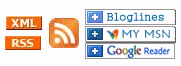
All they mean is that an RSS feed is available for that site. In fact, GettingFinancesDone has an RSS feed (see the left-hand navigation). The images reading “bloglines,” “MyMSN,” and “Google Reader” are just links that allow you to subscribe to a feed using that specific RSS Reader (again, I’ll explain).
How to use RSS to search for products
Enough technical stuff. Let’s get our hands dirty and get you using RSS as quickly as possible. We’re going to set up your first feed. Just follow the steps below:
- Sign up for a free account at bloglines.com. You only need an email address to sign up. Login to your account and you should see something like this:
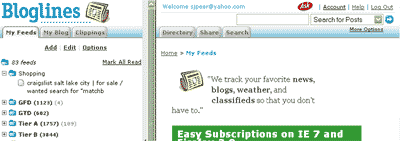
- Go to your favorite shopping site. We’ll use craigslist for this example
- Select your region (this step is unique to Craigslist).
- Enter your search term. In this case, let’s look for matchbox cars for my son. Choosing the right search terms can be an art. See the “Search Tips” section below for hints on creating effective searches.
- Now here’s where the magic happens. See the “RSS” hidden on the bottom right of the screen? Click that.
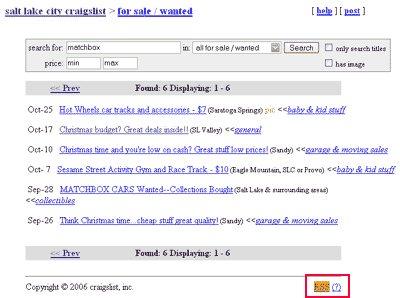
- Depending on your browser, when you click the RSS link, you will either see a summary of the feed’s content or a bunch of gobbledy-gook (it’s actually xml). Regardless of what the page shows, you can just ignore it (if you really want to see what the gobbledy-good looks like, see the screen shot in the next step).
- Now highlight and copy (ctrl-C, or right click and select “copy”) the web address (URL).
- Login to your RSS Reader (Bloglines in this example) and paste the web address (URL) into the search box in the upper right hand corner.
- Select “Subscribe to URL” in the drop down menu and click the blue arrow.
- Bloglines will show you a screen with options concerning how you want the feed set up. You can designate a folder for the feed (you can also set up folders and move feeds around later). I usually leave all the settings untouched except for the “Display Preferences” which I set to “Complete Entries.” This will allow you to read the full entry in Bloglines as opposed to just seeing an excerpt. You can also choose if you want other people to be able to see your feeds or not. Click “continue.”
.
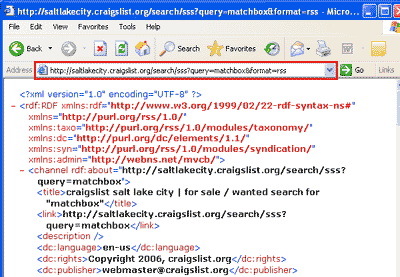
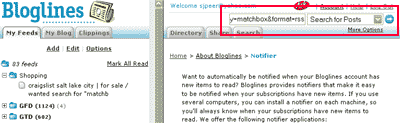
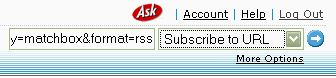
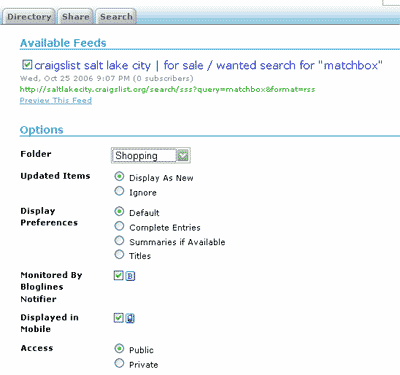
That’s it! You’ve just set up your first feed. Now whenever information is updated for that search term it will show up in your RSS Reader without you doing ANYTHING.
Now simply repeat the process for each search term you want to keep tabs on. You can create feeds for your entire holiday shopping list if you want. Every time a feed is updated, it will show on the left hand side of the screen in bold. After you read a feed, it becomes un-bolded. In the screen shot below you can see there are 6 new results for my “matchbox” search.
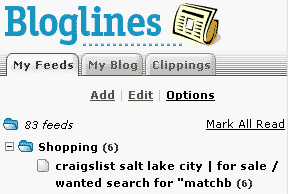
Other shopping sites with RSS feeds
Anytime you see “RSS” or one of the RSS images, that means you can subscribe to a feed. Now let’s look at some other shopping sites that offer RSS feeds and how they work.
-
eBay
-
Spendfish
-
Baebo
-
Yahoo! Shopping
-
Clipfire
-
StealDeals.net
-
Techdeals.net
You’d think with a technology as useful as RSS, eBay wouldn’t try to hide it. On the search results page, you have to scroll all the way down to the bottom of the page to find the small RSS button.
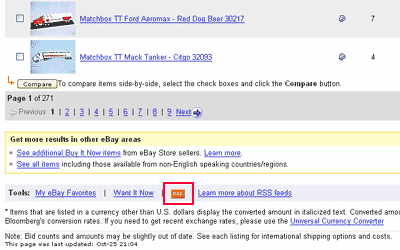
Spendfish.com has a number of preset feeds like “Deal of the day,” “Hot Deals,” and “Top Savings.” But even better, it has an Amazon.com feed builder that allows you to build a feed based on category, minimum and maximum price, minimum discount, popularity, and keyword. Are you drooling yet? You can zero in on just what you want.
Baebo allows you to search eBay, Amazon, and Yahoo Shopping all at once. And you can subscribe to RSS feeds for specific searches or customer reviews. I had to refine my matchbox search a little by clicking on a category before I subscribed to the feed (see screenshot).
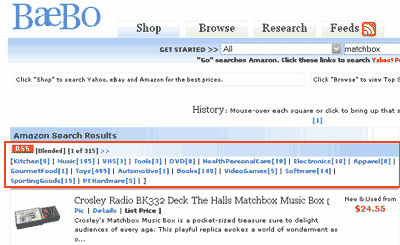
Yahoo Shopping won’t let you subscribe to an RSS feed for a specific search term. Instead they have preset RSS feeds for a variety of categories including Most Popular Searches, Most Popular Products, and New Products.
Clipfire.com is a unique take on social shopping. It searches across multiple shopping sites and gives priority to items that have been “clipped” by other users. The list of sites it searches looks quite long and includes both big players like Amazon as well as lesser known stores.
Stealsdeals.net lists some of the best offers around from a variety of stores like Target, Borders, Circuit City, and Old Navy. With stealdeals.net you just subscribe to their feed of new deals rather than a specific search term. They tend to be a little technology heavy but you can still find great deals on books, clothing, furniture, etc. Their RSS link is little hard to see. It’s there under the tabs in the header.
Techdeals.net is similar to stealdeals.net but very technology heavy. Great if you’re looking for computer gear or electronics.
About RSS Readers
Web-based Readers
Web-based RSS Readers allow you to login using any web browser. Most Readers I’ve seen are web-based. The biggest advantage of web-based Readers is you can access your feeds from any internet-enabled computer.
Software-based Readers
Software-based readers reside on your computer so you can only access your feeds from that computer. The advantage of software-based readers is speed and flexibility. They are often more highly configurable and have advanced features.
Which Reader should I use?
In my opinion the best free readers are Bloglines.com (web-based) and SharpReader (software-based). They both have plenty of features to help you manage your feeds. There are several other RSS readers available. In fact, many are integrated into tools you already use. Yahoo has an RSS Reader integrated into its email service. Firefox has an RSS Reader built into its web browser (as does Internet Explorer 7). Almost all the Readers are free so it’s worth experimenting around until you find one that fits you best. Some of the features that vary between Readers include:
- How frequently feeds are updated
- How you can be notified of new feeds
- User interface
- Options in managing feeds
If you don’t feel like experimenting, I’d stick with Bloglines. In addition to basic RSS Reader features, they have a notifier that you can download to your computer and will show you in Windows task bar (down in the bottom right-hand corner of your computer screen) when a feed has been updated. If you work at the computer for a large portion of your day, this informs you almost up to the minute when a new product is posted. The notifier will also allow you to set how frequently feeds are updated.
Exporting/Importing Feeds via OPML
If you want to try different Readers, it’s easy to export and import your feeds from one reader to the next so you don’t have to create them from scratch every time. Any Reader worth its salt will allow you to do so. The exported file will have an “.OPML” extension. You can also share feeds with others by giving them your OPML file.
List of Readers
Here’s a list of readers that is by no means comprehensive. You can find many more by doing a Google search for “RSS Reader.”
- Bloglines.com
- SharpReader
- Google Reader
- My Yahoo – Not Recommended. It doesn’t allow you to track which feeds you have and haven’t read.
- Yahoo Mail
- My MSN
- Firefox Live Bookmarks – When you’re on a site with a feed, you’ll see a feed icon in the url field.
Other uses for RSS
Do you visit the same handful of websites on a regular basis? Chances are most of them have RSS feeds. Using RSS makes it very quick and easy to check up on your favorite websites. RSS feeds are most commonly used for news sites and blogs, but as you can see there are unlimited possibilities for how they can be used.
Search Tips
Here are a few tips to help you create effective shopping feeds.
- Try to use unique terms for the product. If I’m searching for a Thomas the Tank train, the term “train” will pull up a lot of unrelated results. The term “Thomas” is a little more unique (although it still pulled up a lot of Thomas Kinkade results).
- For sites like Craigslist and eBay, you may want to use several terms for the same item. Again using the Thomas example I might set up feeds for “Thomas,” “Train,” “Thomas the Tank,” etc. You never know how someone will post an item or what description they’ll use.
- Use quotes for phrases. If I search for “Thomas the tank” using quotes, I will only get results when that exact phrase shows up. I’ll avoid results for Thomas Kinkade or water tanks.
- Use lots of trial and error. I would err on the side of creating more feeds up front rather than less. Then pay attention to which feeds produce particularly good or bad results. Delete the ones that don’t produce relevant results and keep the producing ones.
Related Links
- This article from lifehacker.com compares Bloglines to Google Reader. From Bloglines to Google Reader
- This article from lifehacker.com compares the RSS Readers built into Firefox 2.0 and Internet Explorer 7. IE7 still handles feeds better than Firefox 2.0
- This article from the “Back in Skinny Jeans” blog is a nice overview of RSS feeds. “How to Explain RSS the Oprah way”
- If you want more Craigslist goodness, check out this “Craigslist for Power Users” article on lifehacker.com
Posted in Finance, Finances, Money, Personal Finance, Spending, Tools | 24 Comments »
How to become a personal finance “black belt”
Written by Sam on October 3, 2006 – 11:56 pm -David Allen in “Getting Things Done” compares productivity to the martial arts. He gives instruction on how to become a black belt in your personal productivity with a “mind like water” that allows you to handle anything that comes your way with a balanced response. When a stone is thrown into a pond, the water reacts with perfect balance. It reacts just enough to disperse the energy, no more, and then returns to a calm state. It doesn’t over or under react.
Becoming a black belt and having a “mind like water” in your personal finances is very similar. It means you can take whatever is thrown at you without knocking your finances out of control. You can respond to any situation with perfect balance. Unexpected events or changes in your finances, good or bad, can be handled with optimum efficiency, and little or no stress. It means you can direct the flow of money where you need it almost effortlessly.
In an effort to help people gauge where they are in their personal finance development, I’ve defined what people at the various “belts” might look like. Where are you?
Posted in Budget, Budgeting, Budgets, Cash, Couples, Credit Cards, Emergencies, Finance, Finances, Money, Personal Finance, Relationship, Relationships, Saving, Spending | 20 Comments »
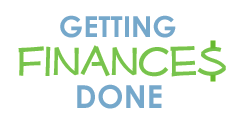
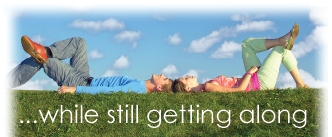
 Subscribe via email
Subscribe via email  Become a fan
Become a fan Subscribe via RSS
Subscribe via RSS Follow me
Follow me