Shopping that comes to you: Your guide to the easiest, cheapest shopping ever!
Written by SamThere are many great shopping sites out there like eBay, Craigslist and amazon.com. Some people seem to have the magic shopping touch. They’re in the right place at the right time to get a great deal on stuff. My sister-in-law has “the touch.” She always seems to get the best deals on great items from eBay and Craigslist. But there’s a dark side to her success: the shopping search addiction! Untold time spent searching for those magic items. Hours trolling for the best prices. Weekly SSA (shopping searchers anonymous) meetings.
Now there’s a better and more effective way. By combining the magic of RSS feeds (don’t worry, I’ll explain) with your favorite shopping sites, you can now have your own virtual shopping servant that will happily and gladly inform you of the exact items you’re looking for at the best prices. You can even give your servant a name if you please (Reginald the Shopping Servant, RSS).
Let me give you an example. My wife and I are starting our holiday shopping early and want to get our 2 year old some choice items. In his case, whether the item is new or not doesn’t matter. Two of the items we’d like to get are matchbox cars and a Thomas the Tank train. When we search on Craigslist or eBay, we find these toys at great prices. But by the time we do the search, the items have usually been posted for a while and are already taken – especially the REALLY great deals. Instead of doing it the traditional way, we created a few custom RSS feeds. Now whenever a new post appears on Craigslist with the keyword “matchbox” in it, our happy servant delivers the good news and let’s us know instantly. BANG, we’re on the scene picking up the hottest deals in town…and at a discount.
You can use this approach to shop for new items as well. There are a number of sites that let you subscribe to RSS feeds for Amazon and Yahoo Shopping. Better yet, some sites allow you to create a single feed that tracks multiple shopping sites at once.
A great way to fill up the tree without breaking the bank
You may not like the idea of giving used toys. But if you were to buy only the newest, most expensive toys, you could easily go over your Christmas budget or go into debt. In many instances kids (or even adults) won’t care if the items are used as long as they work. My two-year-old could care less. A sword with a small scratch on it is still a sword. But even if your family members do care, by combining new and used gifts you can get one or two newer items, but still fill up that empty space under the tree with quality used gifts at bargain basement prices.
Ready to get started? Let’s jump right in.
What is an RSS Feed?
RSS (Rich Site Summary or Really Simple Syndication) is a technology that notifies you whenever information on a website is updated via an RSS Reader (sometimes referred to as an aggregator). An RSS Reader is similar to an email inbox. There you can see all the new content of websites that you “subscribe” to. It’s like an email inbox–people send you messages and you log in and check your email. Similarly, with RSS, it’s like a site sends you notification when it has been updated.
RSS (Rich Site Summary or Really Simple Syndication) is a technology that allows content from multiple websites to be combined in one place. The Google Reader Blog has a useful video comparing RSS Readers to email. They explain that you wouldn’t individually go to Larry, Cindy, and Fred to get email for you; instead it all comes to your inbox. Similarly, with RSS technology you don’t have to go to individual websites for new content. Instead, you subscribe to “RSS Feeds” which automatically deliver new content to your RSS Reader–just like an email inbox for the web. You only have to check one source. In the case of online shopping, RSS Readers allow you to see the newest updates from Craigslist, eBay, or other shopping sites, all in one place.
Have you ever seen one these images on a website?
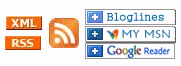
All they mean is that an RSS feed is available for that site. In fact, GettingFinancesDone has an RSS feed (see the left-hand navigation). The images reading “bloglines,” “MyMSN,” and “Google Reader” are just links that allow you to subscribe to a feed using that specific RSS Reader (again, I’ll explain).
How to use RSS to search for products
Enough technical stuff. Let’s get our hands dirty and get you using RSS as quickly as possible. We’re going to set up your first feed. Just follow the steps below:
- Sign up for a free account at bloglines.com. You only need an email address to sign up. Login to your account and you should see something like this:
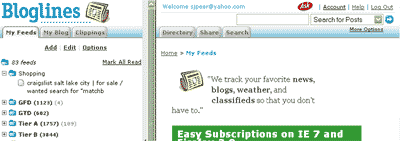
- Go to your favorite shopping site. We’ll use craigslist for this example
- Select your region (this step is unique to Craigslist).
- Enter your search term. In this case, let’s look for matchbox cars for my son. Choosing the right search terms can be an art. See the “Search Tips” section below for hints on creating effective searches.
- Now here’s where the magic happens. See the “RSS” hidden on the bottom right of the screen? Click that.
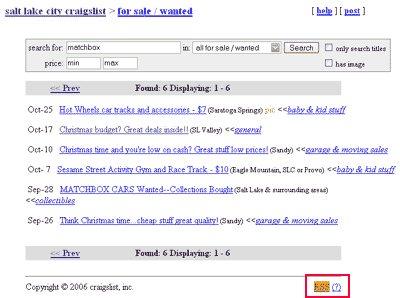
- Depending on your browser, when you click the RSS link, you will either see a summary of the feed’s content or a bunch of gobbledy-gook (it’s actually xml). Regardless of what the page shows, you can just ignore it (if you really want to see what the gobbledy-good looks like, see the screen shot in the next step).
- Now highlight and copy (ctrl-C, or right click and select “copy”) the web address (URL).
- Login to your RSS Reader (Bloglines in this example) and paste the web address (URL) into the search box in the upper right hand corner.
- Select “Subscribe to URL” in the drop down menu and click the blue arrow.
- Bloglines will show you a screen with options concerning how you want the feed set up. You can designate a folder for the feed (you can also set up folders and move feeds around later). I usually leave all the settings untouched except for the “Display Preferences” which I set to “Complete Entries.” This will allow you to read the full entry in Bloglines as opposed to just seeing an excerpt. You can also choose if you want other people to be able to see your feeds or not. Click “continue.”
.
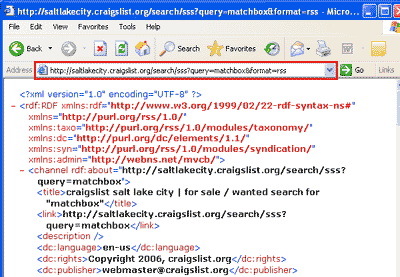
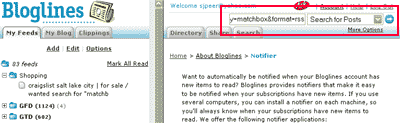
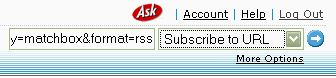
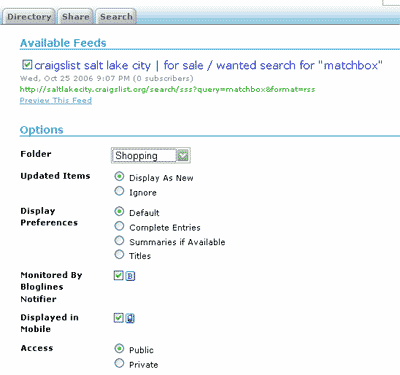
That’s it! You’ve just set up your first feed. Now whenever information is updated for that search term it will show up in your RSS Reader without you doing ANYTHING.
Now simply repeat the process for each search term you want to keep tabs on. You can create feeds for your entire holiday shopping list if you want. Every time a feed is updated, it will show on the left hand side of the screen in bold. After you read a feed, it becomes un-bolded. In the screen shot below you can see there are 6 new results for my “matchbox” search.
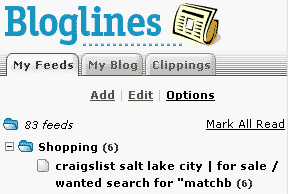
Other shopping sites with RSS feeds
Anytime you see “RSS” or one of the RSS images, that means you can subscribe to a feed. Now let’s look at some other shopping sites that offer RSS feeds and how they work.
-
eBay
-
Spendfish
-
Baebo
-
Yahoo! Shopping
-
Clipfire
-
StealDeals.net
-
Techdeals.net
You’d think with a technology as useful as RSS, eBay wouldn’t try to hide it. On the search results page, you have to scroll all the way down to the bottom of the page to find the small RSS button.
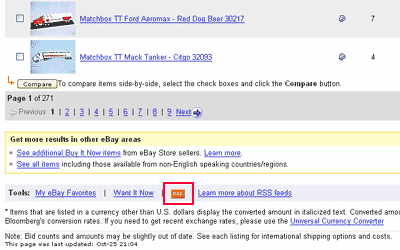
Spendfish.com has a number of preset feeds like “Deal of the day,” “Hot Deals,” and “Top Savings.” But even better, it has an Amazon.com feed builder that allows you to build a feed based on category, minimum and maximum price, minimum discount, popularity, and keyword. Are you drooling yet? You can zero in on just what you want.
Baebo allows you to search eBay, Amazon, and Yahoo Shopping all at once. And you can subscribe to RSS feeds for specific searches or customer reviews. I had to refine my matchbox search a little by clicking on a category before I subscribed to the feed (see screenshot).
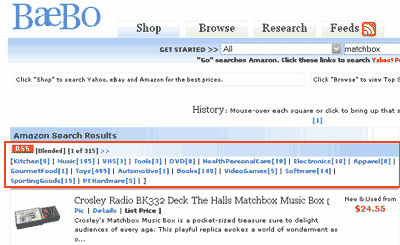
Yahoo Shopping won’t let you subscribe to an RSS feed for a specific search term. Instead they have preset RSS feeds for a variety of categories including Most Popular Searches, Most Popular Products, and New Products.
Clipfire.com is a unique take on social shopping. It searches across multiple shopping sites and gives priority to items that have been “clipped” by other users. The list of sites it searches looks quite long and includes both big players like Amazon as well as lesser known stores.
Stealsdeals.net lists some of the best offers around from a variety of stores like Target, Borders, Circuit City, and Old Navy. With stealdeals.net you just subscribe to their feed of new deals rather than a specific search term. They tend to be a little technology heavy but you can still find great deals on books, clothing, furniture, etc. Their RSS link is little hard to see. It’s there under the tabs in the header.
Techdeals.net is similar to stealdeals.net but very technology heavy. Great if you’re looking for computer gear or electronics.
About RSS Readers
Web-based Readers
Web-based RSS Readers allow you to login using any web browser. Most Readers I’ve seen are web-based. The biggest advantage of web-based Readers is you can access your feeds from any internet-enabled computer.
Software-based Readers
Software-based readers reside on your computer so you can only access your feeds from that computer. The advantage of software-based readers is speed and flexibility. They are often more highly configurable and have advanced features.
Which Reader should I use?
In my opinion the best free readers are Bloglines.com (web-based) and SharpReader (software-based). They both have plenty of features to help you manage your feeds. There are several other RSS readers available. In fact, many are integrated into tools you already use. Yahoo has an RSS Reader integrated into its email service. Firefox has an RSS Reader built into its web browser (as does Internet Explorer 7). Almost all the Readers are free so it’s worth experimenting around until you find one that fits you best. Some of the features that vary between Readers include:
- How frequently feeds are updated
- How you can be notified of new feeds
- User interface
- Options in managing feeds
If you don’t feel like experimenting, I’d stick with Bloglines. In addition to basic RSS Reader features, they have a notifier that you can download to your computer and will show you in Windows task bar (down in the bottom right-hand corner of your computer screen) when a feed has been updated. If you work at the computer for a large portion of your day, this informs you almost up to the minute when a new product is posted. The notifier will also allow you to set how frequently feeds are updated.
Exporting/Importing Feeds via OPML
If you want to try different Readers, it’s easy to export and import your feeds from one reader to the next so you don’t have to create them from scratch every time. Any Reader worth its salt will allow you to do so. The exported file will have an “.OPML” extension. You can also share feeds with others by giving them your OPML file.
List of Readers
Here’s a list of readers that is by no means comprehensive. You can find many more by doing a Google search for “RSS Reader.”
- Bloglines.com
- SharpReader
- Google Reader
- My Yahoo – Not Recommended. It doesn’t allow you to track which feeds you have and haven’t read.
- Yahoo Mail
- My MSN
- Firefox Live Bookmarks – When you’re on a site with a feed, you’ll see a feed icon in the url field.
Other uses for RSS
Do you visit the same handful of websites on a regular basis? Chances are most of them have RSS feeds. Using RSS makes it very quick and easy to check up on your favorite websites. RSS feeds are most commonly used for news sites and blogs, but as you can see there are unlimited possibilities for how they can be used.
Search Tips
Here are a few tips to help you create effective shopping feeds.
- Try to use unique terms for the product. If I’m searching for a Thomas the Tank train, the term “train” will pull up a lot of unrelated results. The term “Thomas” is a little more unique (although it still pulled up a lot of Thomas Kinkade results).
- For sites like Craigslist and eBay, you may want to use several terms for the same item. Again using the Thomas example I might set up feeds for “Thomas,” “Train,” “Thomas the Tank,” etc. You never know how someone will post an item or what description they’ll use.
- Use quotes for phrases. If I search for “Thomas the tank” using quotes, I will only get results when that exact phrase shows up. I’ll avoid results for Thomas Kinkade or water tanks.
- Use lots of trial and error. I would err on the side of creating more feeds up front rather than less. Then pay attention to which feeds produce particularly good or bad results. Delete the ones that don’t produce relevant results and keep the producing ones.
Related Links
- This article from lifehacker.com compares Bloglines to Google Reader. From Bloglines to Google Reader
- This article from lifehacker.com compares the RSS Readers built into Firefox 2.0 and Internet Explorer 7. IE7 still handles feeds better than Firefox 2.0
- This article from the “Back in Skinny Jeans” blog is a nice overview of RSS feeds. “How to Explain RSS the Oprah way”
- If you want more Craigslist goodness, check out this “Craigslist for Power Users” article on lifehacker.com
Posted in Finance, Finances, Money, Personal Finance, Spending, Tools | 24 Comments »
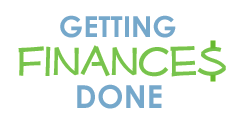
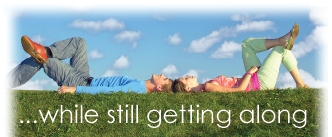
 Subscribe via email
Subscribe via email  Become a fan
Become a fan Subscribe via RSS
Subscribe via RSS Follow me
Follow me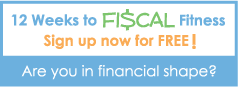
October 31st, 2006 at 6:20 am
How about http://www.mrcheapstuff.com, they offer RSS feeds and great deals, coupons and freebies. One of my favorites coupon blogs.
October 31st, 2006 at 9:01 am
Use RSS feeds for holiday shopping
Getting Finances Done blogger Samuel Peery has written a guide to using RSS feeds to help you with your holiday shopping. By combining the magic of RSS feeds (don’t worry, I’ll explain) with your favorite shopping sites, you can…
October 31st, 2006 at 11:19 am
shopping.msn.com has rss feeds for all ‘results’ pages.
Here’s a feed of all dell laptops under $500: http://shopping.msn.com/xml/xmlresults/shp/?text=dell+notebook,scId=3,bCatId=4590,minPrice=0,maxPrice=500,format=rss
October 31st, 2006 at 8:40 pm
If you do a lot of Ebay and Craigslist searches, I’d recommend Snarfer as an RSS Reader. It has built in support for Ebay and Craigslist feeds which makes searching a lot easier.
October 31st, 2006 at 9:07 pm
[…] I am getting ready to start my Christmas shopping and am always on the lookout trying to find the best deals. Along comes a post from the Getting Finances Done blog about how to set yourself up for the “easiest, cheapest holiday shopping ever!” (I came across this post via Lifehacker – Use RSS feeds for holiday hhopping) […]
November 1st, 2006 at 8:40 am
Other quality “deals” sites with RSS feeds are: http://www.slickdeals.net and http://www.fatwallet.com. Go to the message forums to access individual RSS feeds by category (i.e. hot deals, freebies, coupons, deal discussion, etc…).
November 4th, 2006 at 3:24 pm
Interesting en very detailed article. Its useful to mention that I use FeedYES.com to create custom RSS feeds for my Ebay searches. For me, it works easier than the feeds which eBay supplies.
November 5th, 2006 at 8:14 am
[…] Holiday shopping that comes to you: Your guide to the easiest, cheapest holiday shopping ever! @ Getting Finances Done. Sam talks about shopping via RSS feeds. Just when you thought online shopping was convenient, along comes another method where you don’t even have to look for products. They present themselves to you! […]
November 9th, 2006 at 4:49 pm
[…] As I researched my post about holiday shopping using RSS feeds, I realized how convenient it would be to have a summarized list of all the shopping sites that offer RSS feeds. I also received some great suggestions for shopping sites I didn’t know about. In my previous post I failed to look at MSN shopping which offers RSS feeds for specific search terms and searches a large list of major retailers. […]
November 29th, 2006 at 10:15 pm
[…] It’s still not too late to find great deals online in time for Christmas. Learn how to use RSS feeds for shopping to be notified when an item you want goes on sale. Many online stores allow you to make purchases just days before Christmas and still have them shipped in time for the big day. […]
November 30th, 2006 at 12:01 am
[…] Here’s how you can use the Internet to find gifts you need at a good price. RSS is Really Simple Syndication and what it does is display the latest articles on blogs or websites. But, you can also set it up to display items you are looking for when shopping on the Internet. This is a good article about RSS and how to use it. Getting Finances Done-Holiday shopping that comes to you: Your guide to the easiest, cheapest holiday shopping ever! Add this post to: […]
December 3rd, 2006 at 1:18 pm
RSS feeds for all the bargain websites are aggregated here: Boddit.com
May 23rd, 2007 at 12:27 am
i have something to share with you.
http://www.dealunion.com
this is the deal site i use everyday. see if this site could benefit you in the future.
May 27th, 2007 at 7:45 am
[…] I am getting ready to start my Christmas shopping and am always on the lookout trying to find the best deals. Along comes a post from the Getting Finances Done blog about how to set yourself up for the “easiest, cheapest holiday shopping ever!” (I came across this post via Lifehacker – Use RSS feeds for holiday hhopping) […]
June 21st, 2007 at 10:38 am
http://www.daddyodeals.com/
Daddyodeals has RSS feeds for online shopping, printable coupons, freebies (free stuff) and more.
We are starting to gear up for Black Friday with RSS feeds!
August 15th, 2007 at 8:30 pm
[…] »How to shop using RSS […]
September 4th, 2007 at 5:04 am
The Opera internet suite (browser + e-mail client + RSS client + news groups client + IRC client + …) has also a built-in RSS reader. And I think it had it before Firefox! 😛
http://www.opera.com
September 8th, 2007 at 2:39 am
ebay-shopping.buyartworkonline
[…] sublime site now recall this collection http://www.gettingfinancesdone.com/blog/archives/2006/10/holiday-shopping-that-comes-to-you-your-guide-to-the-easiest-cheapest-holiday-shopping-ever and give comments […]
October 24th, 2007 at 9:51 pm
I got my cheapest shopping at CouponAlbum site (http://www.couponalbum.com) with discount coupons from various stores.
November 4th, 2007 at 1:48 pm
[…] I am getting ready to start my Christmas shopping and am always on the lookout trying to find the best deals. Along comes a post from the Getting Finances Done blog about how to set yourself up for the “easiest, cheapest holiday shopping ever!” (I came across this post via Lifehacker – Use RSS feeds for holiday hhopping) […]
December 9th, 2007 at 7:20 am
Great Article – One of the best, it was very helpful – thanks!
http://www.paydayloanspro.org
March 4th, 2008 at 9:53 am
A highly recommended site is elfingo.com for online auctions. They are the new ebay. Many smaller sites like this offer buyers far better deals than ebay ever could. Buyser also save a ton because this site charges little or nothing depending on the day. One more reaso I like elfingo.com is because they don’t take a part of the sale at all. No commissions or final value fees. A+++ http://www.elfingo.com
July 13th, 2008 at 8:25 pm
I love online auctions, Altho I get out bid to much 🙁
November 12th, 2008 at 2:55 am
Black Friday Ads
A bargain is something you can\’t use at a price you can\’t resist. -Franklin Jones :o) Happy Holidays!