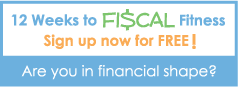How To Create Your First Working Budget With Excel Or Pen And Paper
Written by Sam - Comments Off on How To Create Your First Working Budget With Excel Or Pen And PaperThis video shows how to create your first working budget with excel. If you want to use pen and paper I would recommend printing out a blank copy of my Working Budget Excel spreadsheet. You can get a free copy by subscribing to my newsletter on the right. You could also create your own spreadsheet if you know how to use Excel or another spreadsheet program.
The advantage of doing a budget exclusively in Excel is that it’s pretty straight forward and you only have to deal with a single software tool. The downside is that you have to calculate and enter all your expenses manually which not only takes a long time, but can result in mistakes. But if this approach works best for you, check out the screencast below.
Overall, I recommend using You Need A Budget (YNAB) software for your budget. Check out my YNAB review or my YNAB overview screencast for more information.
Posted in 12 Weeks to Fiscal Fitness, Budgeting | Comments Off on How To Create Your First Working Budget With Excel Or Pen And Paper
How To Create Your First Working Budget With Quicken And Excel
Written by Sam - Comments Off on How To Create Your First Working Budget With Quicken And ExcelTo start off, if you haven’t viewed Emily’s screencast on using Quicken with your zero-based budget, you’ll want to do that first.
You can receive a copy of the Working Budget excel file shown in the screencasts below by subscribing to my newsletter on the right.
Step 1 – Set up your accounts
If you choose to use Quicken to keep track of your money, I’m going to assume you already use Quicken and know how to set up your accounts. If you don’t already use Quicken, I would recommend using You Need A Budget software. You can read my You Need A Budget Review or watch my screencast You Need A Budget Overview.
Step 1 is to simply set up your accounts in Quicken so do that first.
Step 2 – Allocate existing account balances
Allocate any existing account balances. There are three general ways to make your allocations.
- Funds are reserved for a specific purpose. If you already have a specific use in mind for the funds in your accounts, allocate them accordingly. For example, you may have some money reserved for a large purchase or vacation.
- Use funds for this month’s budget. If you’re starting your budget mid-month or are tight financially, you may need to use some or all of the money in your account for this month’s budget. If that’s the case start allocating the money according to the priorities you established in your Master Budget.
- Use the funds for next month’s budget. If funds are neither reserved for a specific purpose nor are needed for this month’s budget, put them in a “buffer” category and start building up a month’s worth of expenses so you don’t have to live from paycheck to paycheck. It will also will act as an insurance policy to ensure you don’t overdraw on your account
You’ll want to allocate funds in your Working Budget and within Quicken. Watch the screencasts below for more details.
Step 3 – Budget your income
As you receive your paychecks, enter them and allocate the total amount into your budget categories according to the priorities you established using your Master Budget. Allocate your income in both your Working Budget excel document and in Quicken. See the screencasts below.
Step 4 – Print your budget.
If you have a buffer of one full month’s worth of expenses and can budget the whole month at once, print the Working Budget once all the funds are allocated. If you are allocating paycheck to paycheck, print out your Working Budget each time a new paycheck is received and allocated. Put the print outs into your financial binder.
Step 5 – Entering expenses.
You don’t need to enter expenses into your Working Budget until the end of the month when you’re ready to reconcile your budget. You can, if needed, enter transactions throughout the month into Quicken. You should do this if you are very tight and need to keep tabs on your accounts to ensure you don’t overdraw.
Reconciling
In a couple of weeks I’ll detail how to reconcile your budget at the end of the month. Until then you don’t need to worry too much about entering transactions unless you are very tight financially and risk overdrawing your account.
Conclusion
That’s it you are now up and running on your first working budget using Quicken and Excel. If you want a copy of the Working Budget spreadsheet, just subscribe to the newsletter and you’ll be automatically emailed a link to it.
Posted in 12 Weeks to Fiscal Fitness, Budgeting | Comments Off on How To Create Your First Working Budget With Quicken And Excel
Zero-based budgeting with Quicken
Written by Sam - 1 Comment »For years my wife and I had to make due with trying to make Quicken work using a zero-based budget. While Quicken simply isn’t made for zero-based budgeting, we did find a cool hack that lets us keep track of our money in a way very similar to a zero-based budget. It’s kind of like zero-based accounting.
Using this method combined with a zero-based budget spreadsheet, we were able to get the control we needed. In the screencast below, my wife Emily takes you through an overview of this hack and how it works.
For those ready to create their working budget, you need to watch this video first before you read about how to create your first working budget using Quicken and Excel
Posted in 12 Weeks to Fiscal Fitness, Budgeting | 1 Comment »
Holiday Hangover?
Written by Sam - Comments Off on Holiday Hangover?The dust has settled from the holidays, the bills have come in, and the damage has been done. How did you fare financially during the holidays? Did you overspend or did you stay on budget?
After reviewing our holiday spending we actually came out almost exactly on target. That’s not to say we spent exactly as we’d planned. We overspent on gifts for some and underspent on others. It definitely helped to have a plan because we would have grossly overspent without one. This year our plan was a little more casual than other years. My wife and I did a quick and dirty plan one evening, but we’ve had enough experience creating these plans that we were able to implement effectively with only one short meeting.
In December I posted about strategies to reduce spending during the holidays. One strategy we relied upon this Christmas was that of buying items on the fly if we found a good deal, but then returning the items that were over our budget or that just weren’t as compelling as gifts. A couple of days before Christmas, we laid out all the gifts on the kitchen table (after our sons were asleep) and sorted through them decided which were really worth it and which could be returned.
This process was so useful and actually had an unexpected benefit this year. As we looked at the gifts all together, it gave us a great overall sense of “too much stuff.” We realized that we simply had too much stuff for our son. We’ve experienced over and over at Christmas the point of diminishing returns where each additional gift just doesn’t add that much. A 5 year old can only really enjoy a small handful of gifts. More than that and you start entering that spoiled mode where the child is like “is that all there is?” “Aren’t there any more gifts?”
By looking at all the gifts at once we could very clearly see how many gifts constituted “too much” and how many were just right.
So what was the result on Christmas morning?
I’m happy to report that this Christmas was probably the most rewarding in terms of enjoyment-per-gift for our son. Not only did our activity of looking at all the gifts at once lower our Christmas bill, it also resulted in a happier and better-balanced child. There was virtually no spoiled response and our son had just enough a variety of gifts that he was thrilled.
So how is your holiday hangover? Did you have one or were you able to remain sober?
Posted in Budgeting, Shopping | Comments Off on Holiday Hangover?
9 ways to overpend this Christmas
Written by Sam - Comments Off on 9 ways to overpend this Christmas1. Don’t set a budget
Budgets put such a damper on holiday spending. It’s much more enjoyable to not be constrained by a well-thought-out plan.
2. Don’t budget any money for giving gifts to anyone but immediate family
Sure you’ll end up buying gifts for the office party, all your friends, and neighbors, but it’s too hard to think of all those people ahead of time.
3. Don’t worry about debt
You still haven’t paid off last year’s Christmas so what’s the point in letting that ruin this year’s Christmas. You’ll still be in debt either way right?
4. Don’t even think about re-gifting
Re-gifting is embarrassing. It’s much better to store the many un-needed gifts from friends and neighbors in the closet.
5. Put off your shopping until the last minute
By waiting until the last minute you won’t be able to worry about how much you’re spending and don’t have to fuss with finding sales because there’s just not enough time to do so.
6. Make sure your kids have enough gifts
The last thing you would want is to short-change your kids by giving them only a few thoughtful gifts. Quantity is king at Christmas.
7. Buy a lot of those “gift”-type items
People love those “gift” items found at department stores. Who doesn’t like a few good knick knacks?
8. Don’t worry about price. You need to get it while you can.
You can’t afford to wait when you find an item you want. It might be gone forever if you wait.
9. Don’t coordinate with your spouse about gift giving.
It’s way too much of a hassle to coordinate with your spouse. Plus you don’t want to put a damper on each others’ gift giving.

Posted in Shopping | Comments Off on 9 ways to overpend this Christmas
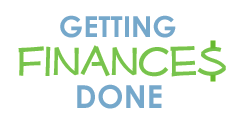
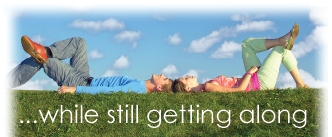
 Subscribe via email
Subscribe via email  Become a fan
Become a fan Subscribe via RSS
Subscribe via RSS Follow me
Follow me